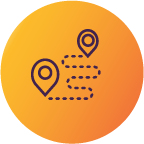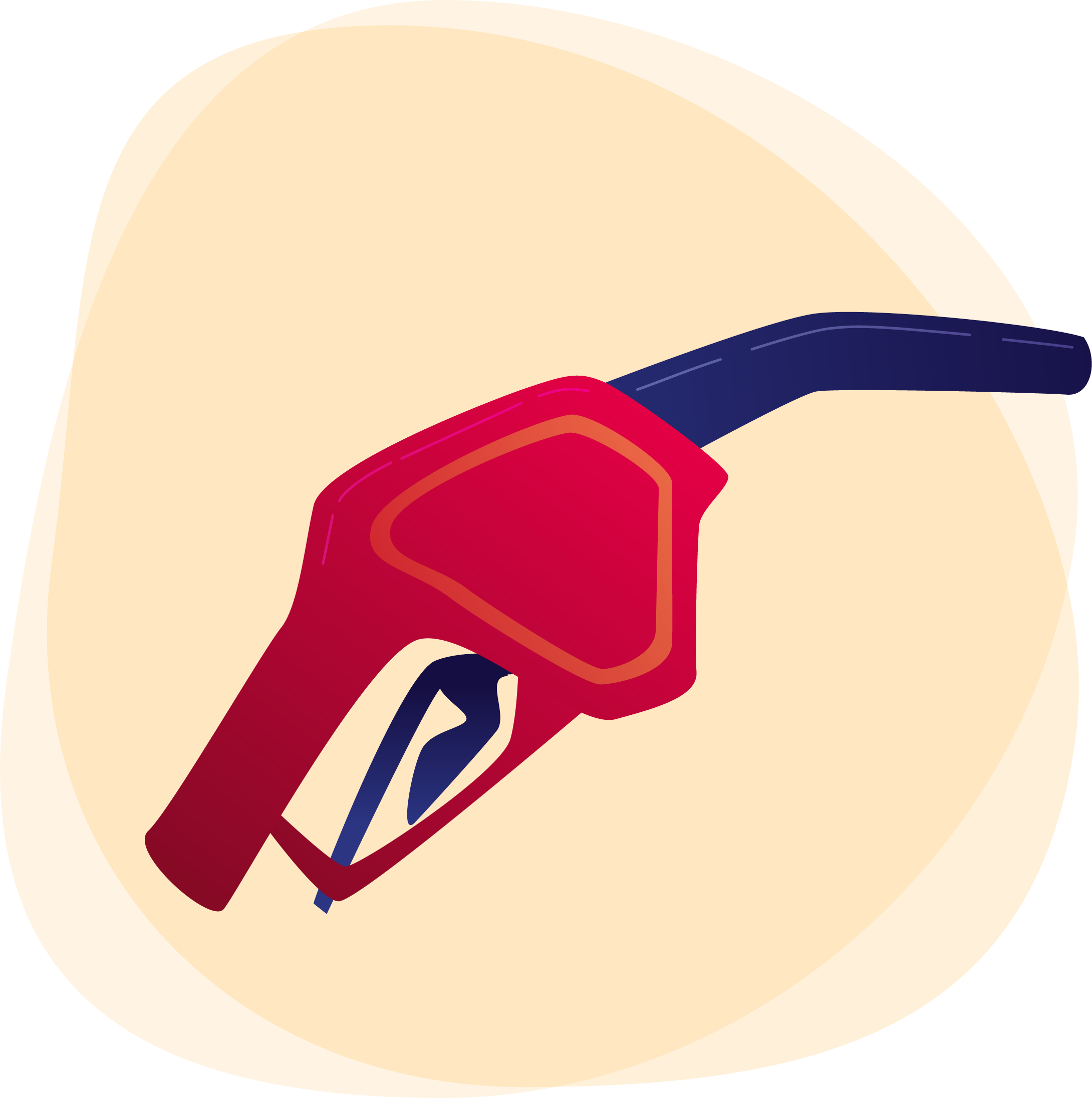
Industry Login
FPT Act Industry Portal
The Fuel Price Transparency Act (FPT Act) Industry Portal is for those required to submit fuel data to the BCUC under the FPT Regulations, BC government Special Direction, or as requested by the BCUC.
Visiting the Portal for the First Time
If this is your first time using the new FPT Act Industry Portal, there are three steps to complete before you can submit reports to the BCUC.
-
Create an Account
Visit the portal at engage.gaspricesbc.ca/industry and click on the sign up now button to create your account. All new users of the portal must create a new account. -
Check if you are part of an Organization
The BCUC has added several organizations to the portal. If you are the Administrator of your organization, please log in to the portal and find the Administration page in the drop-down menu. If you see your organization listed on that page, no other steps are required. From this page, you can also approve other users to join your organization.
If you do not see the Administration page, or your organization listed on that page, please continue to step 3 below. -
Join or Register your Organization (if applicable)
Join an existing organization
After creating an account, you will see an option to Join an Organization. Use the search bar to find your organization and request to join it. Your organization’s Administrator will review your request.
Register your organization for the first time
After creating an account, you will see an option on the portal to Register your Organization. Once you register your organization, the BCUC will:
- send a confirmation email acknowledging that we have received your request,
- call you to verify the information you provided on the portal about your organization, and
- mail a letter confirming the information in the registration form. The Administrator of your organization must confirm that the information provided in the mailed letter is correct by returning a signed (scanned) copy of the letter to the BCUC at industry@gaspricesbc.ca.
Guide and FAQs
For information about the portal, please see the User Guide for the FPT Act Industry Portal. Below, there are answers to your frequently asked questions.
Log in
How do I log in to the portal?
If you are visiting the portal for the first time, you will need to create an account by visiting engage.gaspricesbc.ca/industry and clicking the sign up button near the bottom of the page. Moving forward, simply log in to the portal using your email address and password.
What is my email address and password for the portal?
When creating an account on the portal, enter an email address and password of your choosing. If you have difficulties accessing the portal, please contact us at industry@gaspricesbc.ca.
What happens if I forgot my email address and password?
- If you do not remember your password, please click the ‘Forgot your password?’ link and enter your email address. A verification code will be sent to your email to reset your password. If you do not remember your email address, please contact us at industry@gaspricesbc.ca.
I received an email from engage.gaspricesbc@bcuc.com, is this from the BCUC?
- Yes. The BCUC’s portal will send you emails when you have joined or registered an organization, successfully submitted a report, or have warnings or errors in your report to review before submitting, among others. These are legitimate emails from the BCUC.
- The email sender address is engage.gaspricesbc@bcuc.com and the subject line frequently starts with “BCUC FPT Act Industry Portal”.
Join or Register an Organization
How do I register my organization?
- Note, only Administrators can register an organization. Before the new portal was launched, the BCUC pre-registered several organizations. To check if your organization is already registered, visit the Administration page.
- If your organization is not listed on the Administration page, please add details about your company on the Register an Organization page.
- The BCUC will send you an email confirming your organization has been registered.
How do I know if my organization registration request was successful?
After registering your organization, the BCUC will send you a confirmation email that the organization has been registered successfully.
How do I join an organization?
- After creating an account and logging in to the portal, you will see an option in the navigation menu to join an organization. Visit the Join an Organization page and search for the organization you want to join.
- The Administrator of the organization will review your request and approve or reject it.
How do I know if my request to join an organization has been approved/rejected?
The Administrator of the organization will review your request and approve or reject it. The portal will send you a confirmation email that your request has been approved or rejected by the Administrator of the organization.
I report on behalf of multiple organizations, can I join more than one organization?
Yes. To do so, you will need to register with a unique email account for each organization you report on behalf of. Simply repeat the steps to register and join an organization set out above for each email address.
Submit Reports
What reports do I need to submit?
- Reports that need to be submitted to the BCUC will show up on the portal's Submit Report page. Click on the title of the report to start the submission process.
- Reporting requirements are outlined in the FPT Regulations and the FPT Regulation Reporting Guidelines.
What happens after I submit a report?
After submitting a report, you will receive an email confirming the report has been submitted successfully or advising that there are errors or warnings to review before the report can be submitted.
Can I leave the portal while my report data is being validated?
Yes. Once the data is validated, you will receive an email with confirmation of your submission or advising that errors or warnings have been found in the data. These errors will need to be fixed before submitting the report.
What does "error" mean?
An error warning means errors have been found in the data you uploaded. For instance, certain data does not match the required submission format. You will need to fix these errors before submitting the report.
What does "validation warning" mean?
A validation warning means that some of the data you uploaded is outside the expected ranges or figures. We recommend reviewing these items before submitting the report.
How do I edit a report that was submitted?
Once a report has been submitted on the portal, it will be viewable on the Submit Report page. To resubmit a report, search for the title of the report and click on the title of the report. Then click the "Resubmit Report" button.
What is the deadline for submitting a report?
- Monthly reports must be submitted within two weeks after the end of the reporting period. Annual reports must be submitted by January 31 of the year immediately following the reporting period.
- Refer to "Section 2.0 – Procedural considerations" in the FPT Regulations for more information.
Resubmitting Reports
Where can I find previously submitted reports?
All submitted reports can be found on the Submitted Reports page.
Can I see reports submitted by other people in my organization?
Yes. If a report has been submitted by another person in your organization, you can view it on the Submitted Reports page.
What is the deadline for resubmitting a report?
A report must be resubmitted within 30 days after you or the Administrator of your organization becomes aware that the report has incorrect or incomplete information, as per Section 7 of the FPT Act.
How will I know if my report needs to be resubmitted?
If the BCUC identifies an issue that requires you to resubmit a past report, you will receive an email notification from the BCUC asking you to do so. To resubmit a report, visit the Submitted Reports page and search for the title of the report and click on the title of the report. Then click the "Resubmit Report" button.